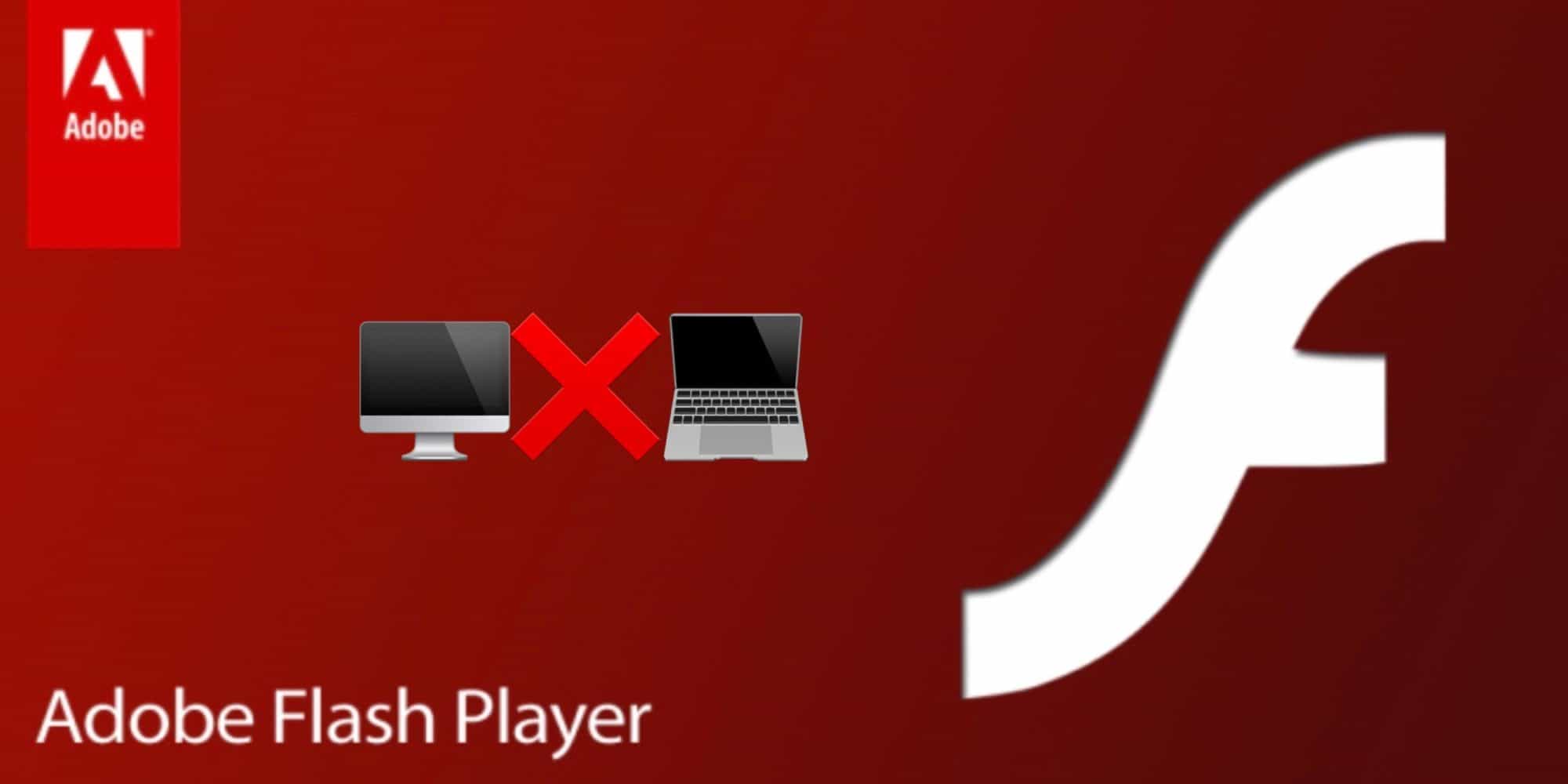After a three-year warning, the end of Adobe Flash has officially happened. And with that, Adobe is strongly recommending users uninstall it from their computers immediately. Read along for how to fully remove Adobe Flash from your Mac.
Adobe officially dropped support for Flash as of today, January 1, 2021. And in just under two weeks, Adobe will block all Flash content from working in Flash Player.
Adobe strongly recommends all users immediately uninstall Flash Player to help protect their systems. Some users may continue to see reminders from Adobe to uninstall Flash Player from their system.
Here’s why Adobe says it’s important to remove it: “Uninstalling Flash Player will help secure your system since Adobe does not intend to issue Flash Player updates or security patches after the EOL Date.” Essentially this is meant to help people realize if any Flash updates appear in the future, they’re malicious and should be avoided.
Keep in mind you don’t want to just remove Adobe Flash from the preference pane in System Preferences. Here’s what to do to fully uninstall it from your Mac…
How to fully remove Adobe Flash from your Mac
Deauthorizing Flash on your Mac
- If you’re privacy conscious, first head to System Preferences > Flash Player (found at the bottom)
- In the top right, click the Advanced tab
- Choose Deauthorize This Computer…
Fully remove Adobe Flash
- Open a Finder window then select Applications, now open Utilities (or search for the app Adobe Flash Player Install Manager)
- Open Adobe Flash Player Install Manager > click Uninstall
- You’ll get a confirmation when it’s been successfully removed
- You can use a third-party app like Clean My Mac or Sensei to search for and remove any extraneous Flash files but for me the official Adobe Flash uninstaller removed everything
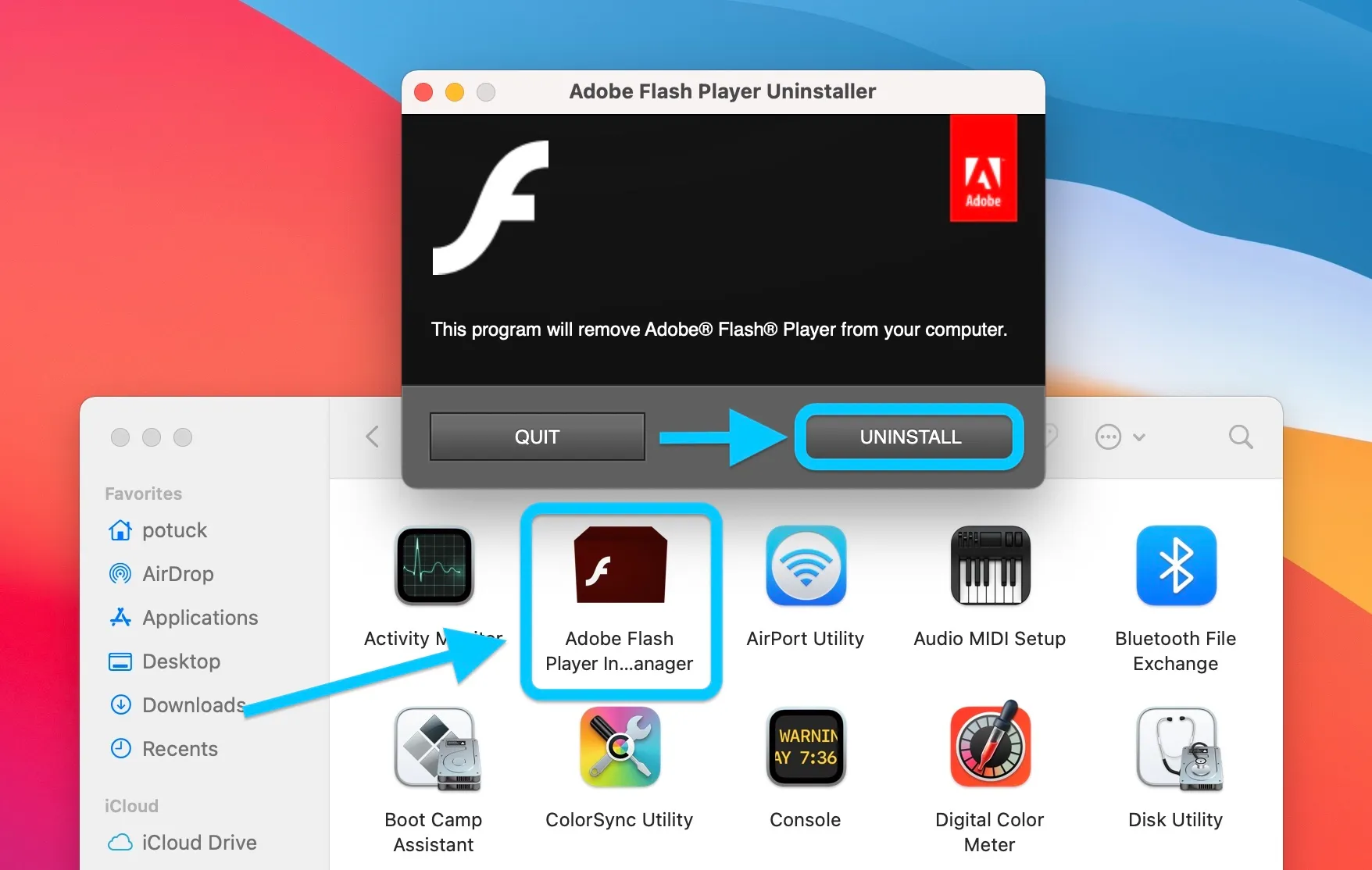
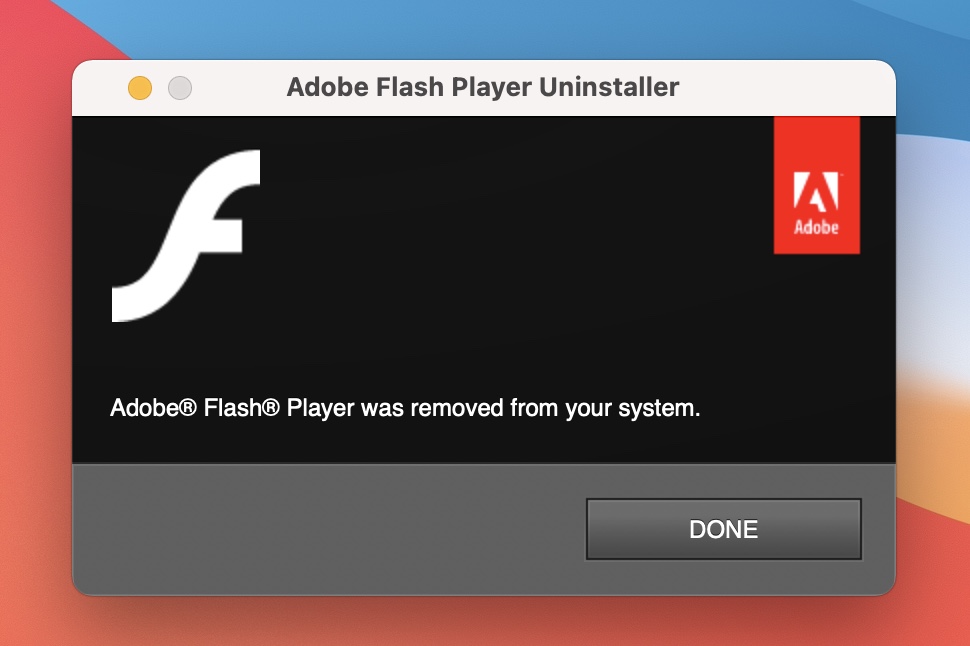
At the end of the process, Safari will also relaunch with Adobe showing a thank you message:

You can read more about Adobe Flash end of life on this support document.