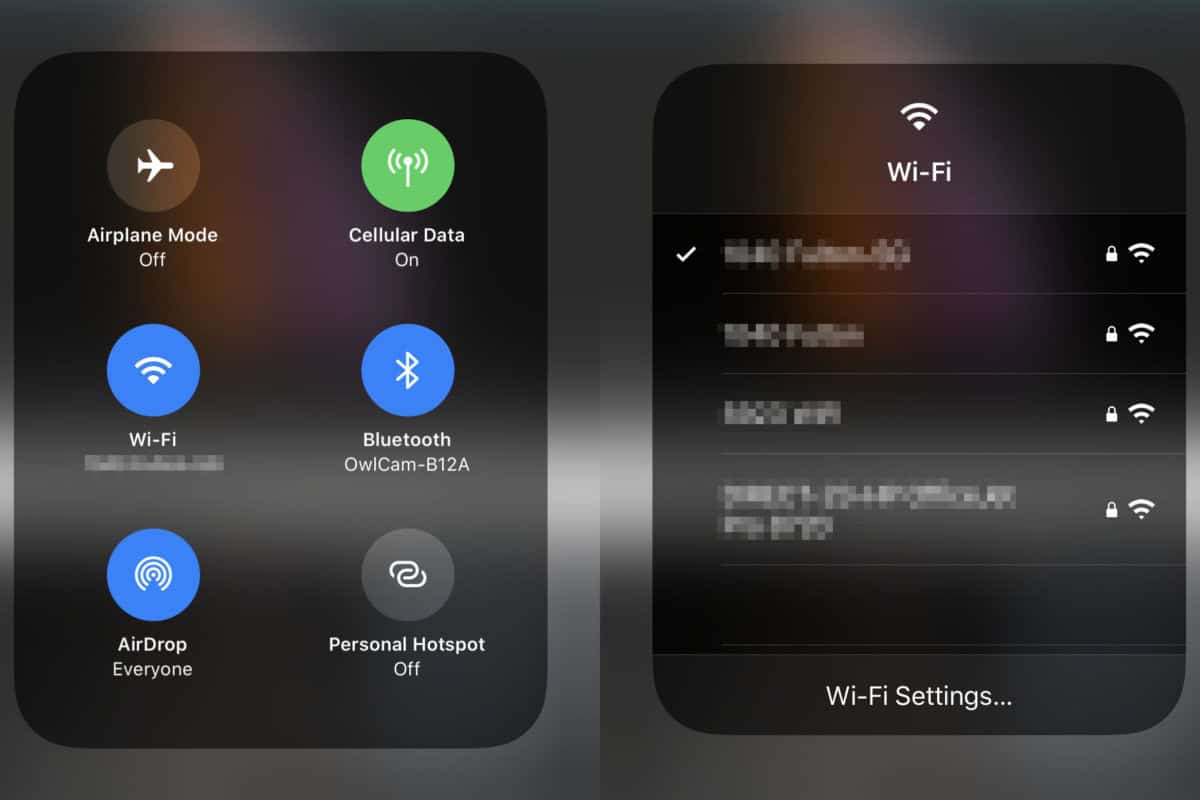Joining a new Wi-Fi network is a task we do surprisingly often. At coffee shops or restaurants, at friends or neighbor’s houses, on flights… given how common it is, it’s sort of surprising that Apple waited until iOS 13 to make the task easier.
Instead of opening the Settings app and Wi-Fi menu, you can now join Wi-Fi networks right from the control panel, which means you don’t even have to leave the app you’re in. It’s really simple, here’s how it works.
- Open Control Center (Swipe down from the upper-right corner on an iPhone with no Home button. Swipe up from the bottom on an iPhone with a Home button.)
- Tap and hold, or 3D touch, on the wireless connections block in the upper right.
- When it expands, tap and hold (or 3D touch) on the Wi-Fi button on the left. A list of nearby Wi-Fi networks will be displayed. Simply choose the one you want.
If you just tap on the Wi-Fi button, you’ll toggle it off and on, just as you’ve always been able to do. iOS 13 adds the new 3D Touch (or long-press) function to show networks and connect.
This new method isn’t necessarily fewer taps than jumping in Settings, but it could be a lot faster—you don’t have to close your current app, find the settings app (which may be on other home screens or in a folder), open it, open the Wi-Fi menu, join the network, then close Settings and go back to your app.