Every spring, Samsung introduces a new Galaxy phone; every fall, Apple (AAPL) counterpunches with a new iPhone.
At the moment, we find ourselves in mid-cycle: Samsung has just released its Galaxy S8, and the iPhone 8 is still a summer away.
The S8 is a gorgeous phone. It’s a hardware masterpiece, it’s getting rave reviews, and—hey!—so far, nobody’s battery has exploded.
It’s also so crammed with features, it’s amazing the thing doesn’t weigh 20 pounds. That’s the Samsung way: Pile on features to see what sticks. Unfortunately, some of it’s garbage.
Top Nevada News: Bullfrog Gold Raises $816,000 Of Equity To Advance Its Nevada Gold Project
So here, as a public service, is a peculiar kind of review: A master list of features that the new Samsung has and the iPhone doesn’t—along with an assessment of which ones are actually useful.
1. The wraparound screen
Samsung’s S8 design goal was, “the most screen in the smallest space.” And sure enough: the side margins of the screen are gone completely—the screen image actually begins to curve around the side edges—and the top and bottom margins have been halved.
The result: Samsung’s screen shows 40% more than the iPhone 7’s—but the phones are the same width. (The screen is 5.8 inches diagonal on the S8, vs. 4.7 on the iPhone.)
That’s a little misleading, of course—the Samsung gets some of that extra screen area by being taller than the iPhone (.4 inches taller). In other words, it’s a weird shape—tall and skinny—that leaves you with black bars beside your videos.
Here’s what else is misleading: Samsung advertises a resolution of 2960 by 1440 pixels—much higher than the iPhone’s 1334 by 750. But in hopes of saving battery life, Samsung hides much of that high-res goodness. Out of the box, the phone comes set to 1080p resolution—only one-quarter of its potential sharpness. You have to fiddle with Settings if you want all the clarity you paid for.
In Focus: Is This Tiny Gold Mining Company The Next Big Thing?
But no question: it’s great to have so much screen. And such a great screen! Bright, colorful, gorgeous OLED.
- Usefulness grade: A
2. Edge display
On the right edge, you can set up something called the Edge display. It’s a vertical bar, hugging the curved edge, that you can swipe inward to reveal a skinny pane of icons. You choose which icons appear here—favorite apps, speed-dial icons for your friends, news, and so on. Because this bar is available from within any app, it’s like an ever-present dock. Once you try it, you’ll use it constantly. It spares you all the trips to the Home screens. It’s really great.

- Usefulness: A+
3. Video enhancer
The S8’s Video Enhancer mode gooses the contrast and brightness in video apps like Netflix (NFLX) and YouTube (GOOG, GOOGL). Honestly? Without seeing two S8’s side-by-side, it’s hard to see a difference. (It comes turned off, because it’s a battery drainer.)
- Usefulness: B+
4. Gigabit LTE
The S8 and S8+ are the first phones that can tap into Gigabit LTE—a cellular network that’s supposed to give you much faster internet speeds.
It probably won’t affect you. Only T-Mobile (TMUS) has started upgrading its network to Gigabit LTE, and only in 300 towns. Sprint (S), Verizon (VZ), and AT&T (T) say they’re working on it.
(Gigabit LTE isn’t the same thing—nor as fast—as 5G, which will take a few more years to arrive.)
- Usefulness: B
5. Iris recognition
You can now unlock your S8 by gazing into its camera lens; it recognizes the irises of your eyes, even if you have glasses on.
Also see: Is this the end to banking as we know it?
Most people don’t wind up using this feature, though, because it requires that you bring the phone up to eye level and hold it about 10 inches from your face; it’s just goofy and awkward. It also doesn’t work in bright sunlight.

Unfortunately, the alternative secure unlocking method—your fingerprint—is a total disaster. Samsung put the fingerprint scanner on the back of the phone, directly beside the camera, so you get finger grease on the lens every time you unlock it. (The phone even warns you as much: “Be careful not to smudge the camera lens,” it says when you set up your fingerprints.)
That’s if you can unlock it—the scanner is a tall rectangle (not a circle, as on the iPhone), and you have to cover the entire thing to make it work. A design disaster all the way around.
- Usefulness: C
6. Face recognition
The Galaxy can also unlock itself by recognizing your face. It’s fast, and doesn’t involve holding the phone like you’re trying to mind-meld with it.
Unfortunately, face recognition is neither reliable (it often doesn’t work) nor secure; for example, Samsung doesn’t consider it secure enough to use for Samsung Pay. People report being able to fool it with a photo.
You can’t use both iris and face recognition; you must choose one or the other.
Usefulness: B
7. Longer battery lifetime
Samsung says that the new S8 battery will last longer—not in hours per charge, but in overall lifetime of usefulness. After a year, the battery will maintain 95% of its charging capacity—up from 80%, on the Galaxy S7.
There’s no way to test Samsung’s claim without waiting a year or two, so we’ll have to take their word for it.
- Usefulness: B+
8. Portrait mode
The S8’s main camera hasn’t been improved since the S7 came along—it’s a wicked great camera—but its software has.
For example, when you’re photographing a face, you can turn on a Portrait mode, which simulates the blurry-background effect you usually see only in pro photos.
This is not an optical effect; it’s basically a filter, and the phone sometimes gets it wrong. The blurring sometimes spills into your person. (On the iPhone 7 Plus, the similar Portrait feature relies on the phone’s two camera lenses, and is therefore more reliable.)
What’s cool, though, is that you can adjust the blur after shooting the picture. You can even blur the foreground, leaving the background sharp.

- Usefulness: B+
9. Snapchat-style overlays
The Camera app can now add goofy, Snapchat-style animated costumes to your head. They’re pretty awful. Stick to Snapchat (SNAP) or MSQRD.
Usefulness: D
10. “Virtual” photos
Within the Camera app, there’s a new option: You can walk around an object, “filming” it. Later, you can “play it back” by swiveling the phone around in space, changing your angle on the subject. Convenient if you’re shopping for sculptures, I guess.

Usefulness: C
11. HDR certified
The S8 is the first smartphone with an HDR-compatible screen. That’s high dynamic range, and it means that, if you can find an HDR movie to watch, you’ll see it with more vivid colors and a greater range of brights to darks.
So far, there’s not much to watch. Netlix’s HDR movies don’t yet play on the S8 (and would require a more expensive streaming plan if they did). Amazon Prime’s HDR movies do, but there are only a handful of them.
Usefulness: D
12. Enhanced front-facing camera
The camera above the screen now captures 8-megapixel photos with an f/1.7 lens, and can autofocus now. Good stuff, though not an earth-shattering improvement over the iPhone 7’s front camera (7 megapixels, f/2.2 aperture).
Usefulness: B
13. Bluetooth 5
Bluetooth 5 has four times the range and twice the data rates of Bluetooth 4—but you get those benefits only if you’ve upgraded your Bluetooth stuff (speakers, Fitbits, headphones, etc.) to Bluetooth 5 gear.
Even now, though, the S8 lets you pair with two existing Bluetooth headphones, so you and a friend can listen simultaneously.
Usefulness: B+
14. Split screen
The S8 introduces “multi window,” a feature that lets you split the screen between two apps, side-by-side (or top-and-bottom). At that point, you can adjust their relative sizes, or copy between them.

It’s slick, but getting there takes some learning—and, unfortunately, it’s available only in some apps.
Usefulness: B–
15. Bixby voice control
Bixby is Samsung’s version of Siri or Google Assistant. It’s so important, it gets its own dedicated button on the left edge of the phone—which you can’t reassign to another function.
Which is too bad, because at the moment, Bixby doesn’t do anything. It doesn’t take spoken questions, like Siri or Assistant does. Samsung says that’s coming soon. (Meanwhile, you can always use Google Assistant, which is still there.)
Samsung says that once Bixby is activated, it’ll be much smarter than Siri or Assistant—that you’ll be able to give it far more complex commands. For example, if you’re looking at a map, you can say, “Capture this and send it to mom.”
Samsung also says, though, that apps must be rewritten to respond to Bixby commands—and only 10 apps will be controllable in this way when Bixby goes live.
16. Bixby Home
A second feature, confusingly also called Bixby, is a nearly perfect copycat of Google Now: A scrolling list of “cards” that present information you might find useful right now, based on the time and your location: weather, appointments, headlines. Why is it necessary for a phone to have two copies of the same thing?

That’s always been a downside of Samsung’s phones, which already come with two photo apps, two web browsers, and so on. Why bother duplicating Google’s good work?
Usefulness: D
17. Bixby Vision
Yes, there’s a third feature called Bixby. This one is built into the Camera app. You can point the phone at a landmark and see details about it, supplied by Foursquare; at a product to get shopping information, supplied by Amazon (AMZN); at any image to be shown similar ones, from Pinterest; at a wine-bottle label for ratings and details, from Vivino; or at foreign-language writing for a translation, supplied by Google Translate.

Last week, Google announced that the same feature is coming to Android. So once again, you’ll have two identical versions of the same feature.
- Usefuness: B
18. Samsung Health
This new, surprisingly complete app automatically tracks your steps, workouts, and (if you have a Samsung smartwatch that you wear at night) sleep; it also offers places to manually record your weight, food, blood glucose, water, caffeine, and so on.
In a novel twist, the app also lets you have an instant video conference with an actual, board-certified doctor for $60 (courtesy of American Well), which your insurance may or may not cover—great for getting immediate help or refilling a prescription.
- Usefulness: A–, if you’re into that sort of thing
19. Dex Station
For $150, you can buy a special dock that lets you connect your phone to a big monitor, mouse, and keyboard. Your phone becomes the CPU of a PC!

Unfortunately, many apps don’t work right on the big screen, and there’s the whole question of, “Why?”
- Usefulness: C
Older Features
Many of Galaxy’s features aren’t new in the S8, but are still unmatched by the iPhone. A few examples:
20. Cool gestures
The Galaxy phone is the shortcut lover’s idea of heaven. You can turn on all kinds of super cool gesture-based shortcuts, like these:
- Swipe the fingerprint reader to open Notifications
- Smart Stay (the screen stays on as long as you’re looking at it)
- Press the Power button twice to fire up the camera
- Wipe the edge of your hand across the screen to take a screenshot (which you can then annotate or crop)
- Direct Call (hold the phone to ear to auto-dial the person whose card is on screen)
- Smart Alert (when you pick up the phone, it vibrates if notifications are waiting)
- Easy Mute (silence the ringer by placing the phone face down—in a meeting, say)
- Send an SOS to designated contacts (press the Power button three times)
- Answer a call by pressing the Volume Up key
- During video playback, drag up/down for volume adjustments, left/right for brightness. Double-tap to pause.
These gestures erase a lot of the fussiness of trying to get things done on a tiny, no-mouse device.
- Usefulness: A+
21. Quicker charging
The S8’s quick-charging technology (unchanged since last year’s model) gives you a full charge in about 1.5 hours, as long as the screen isn’t on. That’s about half the time of an iPhone 7 Plus.
- Usefulness: A+
22. “Wireless” pad charger
You can charge your S8 by setting it onto a Qi charging pad (under $15). It takes twice as long to charge that way, but saves you the plugging and unplugging of a cable. Grab and go.

- Usefulness: A
23. Samsung Pay
Loop Pay was a phone dongle that could trick a credit-card reader into thinking that you’d actually swiped a card through it. In 2015, Samsung bought Loop and built its technology into its Galaxy phones.
It’s hard to believe. You wave the phone near the card-reader slot, up to a couple of inches away, and — beep! — you’ve just paid.
This is nothing like Apple Pay and Android Pay, which work only at checkout terminals that have been upgraded to work with them. In the big picture, there just aren’t very many places to use Apple Pay and Android Pay.
But Samsung Pay works almost everywhere that fine credit cards are swiped—90% of all checkout counters.
- Usefulness: A
Also see: Is this the end to banking as we know it?
24. Always-on screen
The phone’s screen never goes fully dark. When it’s “asleep,” you still see the current time, battery charge, and notification summaries.

“Won’t that eat the battery up?” Yes, a few percent; you can turn the feature off if you like. But it’s kind of handy, especially if you use your phone as a watch.
- Usefulness: A
25. Smart Unlock
This is an Android feature, not a Samsung feature, but it’s cool: You can set things up so that as long as the phone is in a certain place (like your home), within range of a certain Bluetooth device (like your Fitbit [FIT]), or on your person (based on your body motion), it won’t keep locking. You won’t need a password, fingerprint, or whatever to unlock it.
Obviously, you won’t turn this on if you work at, you know, the NSA. But when you’re alone at home, why shouldn’t you enjoy a little convenience?
- Usefulness: A
26. Headphone jack
Yep. Samsung managed to create a waterproof phone without sacrificing the headphone jack. So much for Apple’s “courage.”
- Usefulness: A
27. Expansion slot
You can outfit your S8 with a tiny micro SD card for additional storage—lucky, since there’s only one S8 model (with 64 gigs of memory). The memory-card thing isn’t quite as good as built-in storage, because the phone treats it as an external drive, and it’s up to you to manage which data and apps get stored in which place, and some apps can’t be on the card. But for photo and video storage—awesome.
- Usefulness: A–
The counterpunch
Of course, the iPhone has a long list of its own exclusives, like stereo speakers, a pressure-sensitive screen (press harder for more options), an optical zoom on the camera (on the Plus), built-in storage options up to 256 gigabytes, and twice the storage (128 gb) for the same price.
Above all, there’s the software—iOS 10—and the Apple ecosystem. Apple’s gotten more feature-happy of late, but it’s still the world leader in simplicity and coherence. You would never catch Apple bloating up your screens with duplicate apps and junkware. Apple’s apps are far more consistent in design and operation. You’ve got the Apple Stores to visit for on-the-spot fixes and help. You’ve got the glorious flexibility of sending iMessages instead of short, limited texts.
And then there’s the tight integration between Macs and iPhones. You know: Copy some text on your phone, paste it one second later on your laptop. Read a web article on the subway on your phone, sit down at your Mac at home to see the same site. That kind of thing.
In a way, then, all of these comparison articles (including this one) are missing a key point. They’re interesting for monitoring the state of the art, but they shouldn’t be called, “Which one should you buy?” Moving from the Apple ecosystem to the Google/Samsung ecosystem, or vice versa is a big, expensive hassle that not many people undertake. You have to re-buy all your apps. You have to buy all new chargers. You have to do a lot of relearning.
But clearly, the Galaxy S8’s hardware is a beast. A huge leap beyond the iPhone 7. So the ultimate experience would be the hardware features of the Galaxy S8, running the software and ecosystem of the iPhone.
Well, who knows? If the rumors are right, we’ll be getting something like that in the iPhone 8.